The Vmware ESXI Upgrade Process
Vmware ESXi has a simple upgrade process that can be carried out either from a CD or USB Memory Stick. As i had never upgraded ESXi since my original install i decided to do a quick blog showing how the Vmware ESXI upgrade process should go.
I will presume you either have ESXi on a CD or USB memory stick, however if not the latest version can be downloaded here.
to start the Vmware ESXI upgrade process boot off either the CD or USB drive, then select the drive which contains your ESXi install.
In the screenshot below i’m running the ESXi upgrade from a USB Memory stick, my ESXi is installed on another USB Memory Stick which i have selected to be upgraded.
You have the choice to carry out a new install or upgrade an existing installation, here I am upgrading my existing install.
The installer confirms that ESXi can be upgraded from 5.1.0 to 5.5.0
The upgrade process will start and take a couple of minutes to complete
All been well you should be informed that the ESXi has been upgraded successfully
After the reboot the Vmware ESXI upgrade process had been compleated, ESXi 5.5 was running perfectly fine


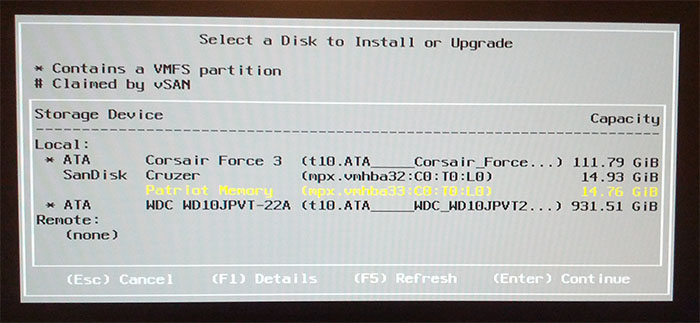
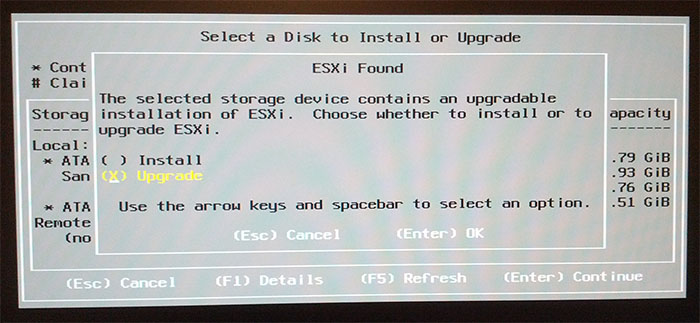
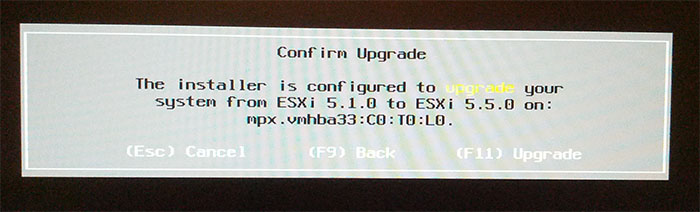
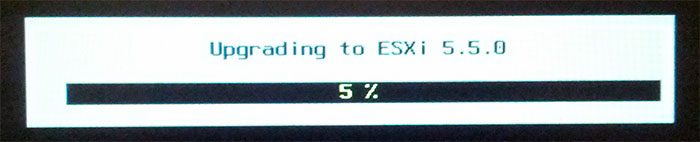
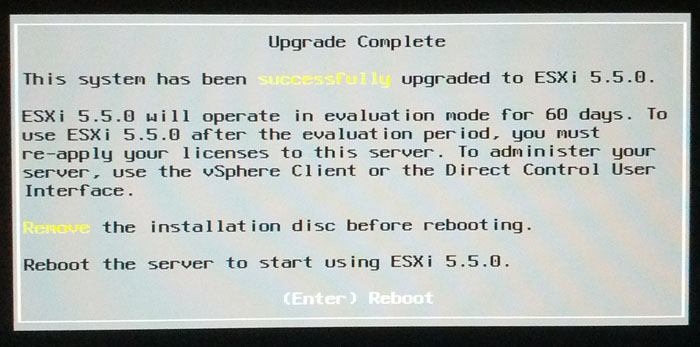
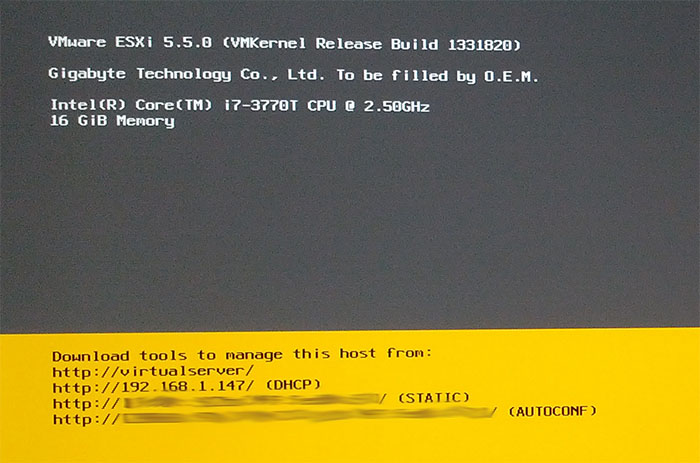
2 Comments
Hey Matt,
I just tried to perform this upgrade but the 5.5 installer said there were no network cards, did you have to add the network card drivers into your USB before upgrading??
Hi,
Yes i integrated the drivers in to the ISO before upgrading. I created a tutorial on the easiest way to do this using windows, hope thats some help: http://matthill.me.uk/tutorials/add-drivers-to-a-vmware-esxi-iso/