The user boxes on Konica Minolta Bizhub Printers are handy to quickly print additional copies of common office documents, however what happens when the printer has been in service for over a decade and time comes to replace it? you’ll probably find no one has any idea where the (essential) data on the printer originated from.
So the question than becomes if its possible to get a digital copy of the user box data off the printer, so it can be stored on the new printer.
Although its not immediately obvious this is indeed possible using the Web UI of the printer. The printers Web UI does offer the option to download a PDF, however on our Bizhub C220 this process was very slow as it had to be done for every document in the user boxes individually if you didn’t want them to all be combined in to one huge PDF.
Thankfully their is another way, although not perfect it does allow you to export the user boxes in batched of 10, all to individual PDF’s named exactly as their were on the printer. Below I have detailed how I managed to do this for over 100 documents relatively quickly.
Setting up a device to save the PDF’s to:
If you already have scanning setup to a network share / FTP server you can skip this step if you are happy for the PDF’s of the user box data to be exported to this location.
If not you will need to log on to the Konica Minolta Bizhub Printers web interface as the Administrator.
Once you have done this click the little orange cog icon on top menu, then on the “Address Book List” click “New Registration”:
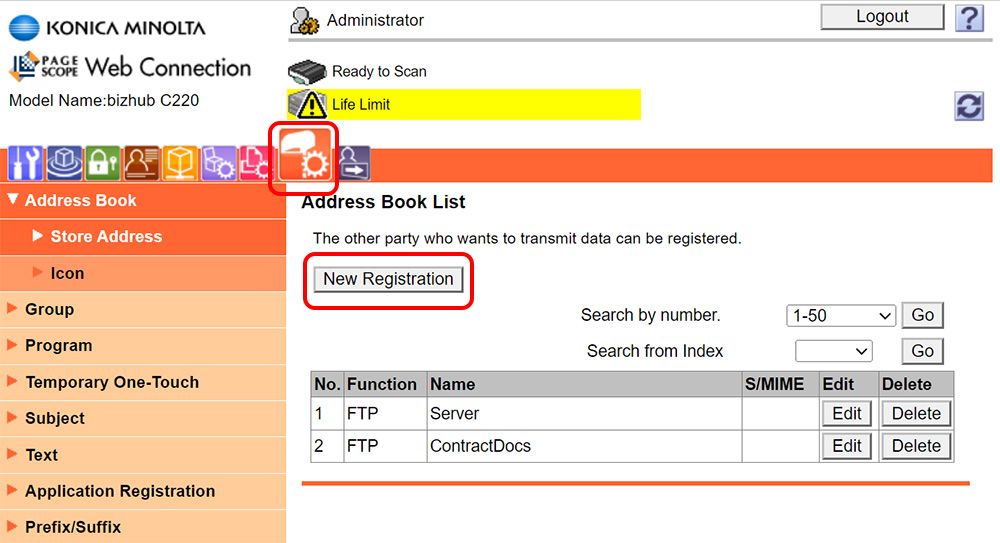
Now you’ll want to choose either SMB or FTP.
Something to keep in mind is this old Bizhub C220 only supports SMB 1.0, which has long since been disabled for security reasons, so the only viable option here might well be FTP unless you have a pretty old network setup.
If you need to setup an FTP server then FileZilla Server is free and easily enough to setup on any Windows device. (Be wary of the windows FileZilla Client (which you do not need at all here), it has historically had optional adware bundled with the installer… the server version never has though.)
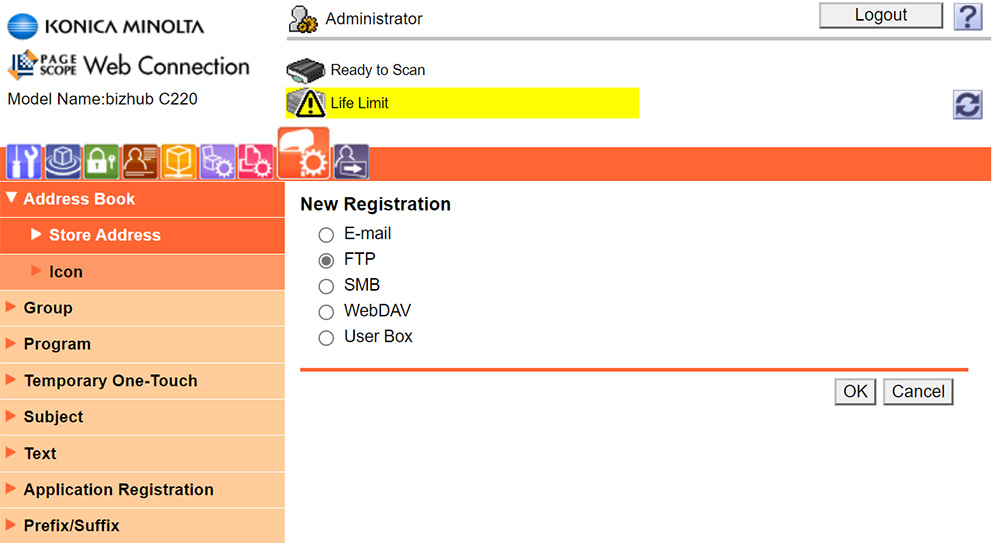
Enter your FTP details / credentials, pressing ok top save these.
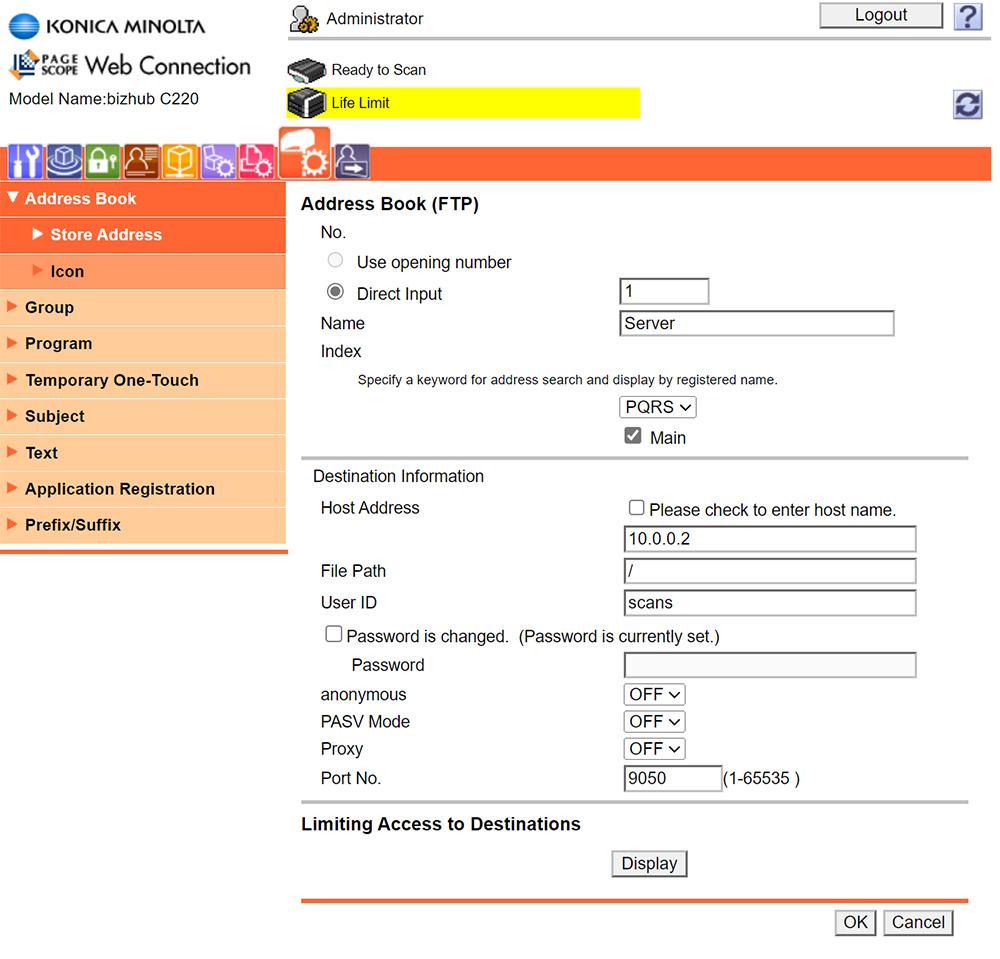
Now you have somewhere to save PDF’s of the userbox data to you want to log out of the administrator account on the printer web ui and then log in as the public user.
Once you have done this click on the purple box icon and then enter the user box you wish to export to PDF’s as shown below:

On the screen which appears change specify operation to “Send to other device”, then click “Change the display”
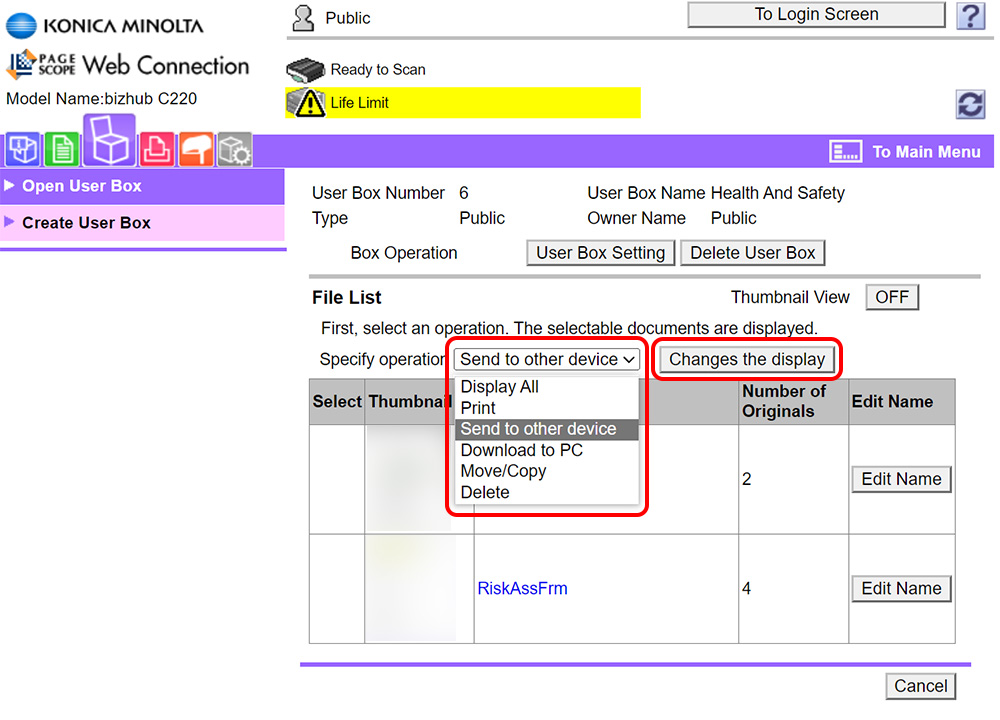
Now you should see you are able to select the documents in the box that you wish to send to another device (aka export as a PDF). On our Bizhub C220 you can select a maximum as 10 documents per batch.
Once you have selected the documents click “TX Setting” in the bottom right, as shown below:
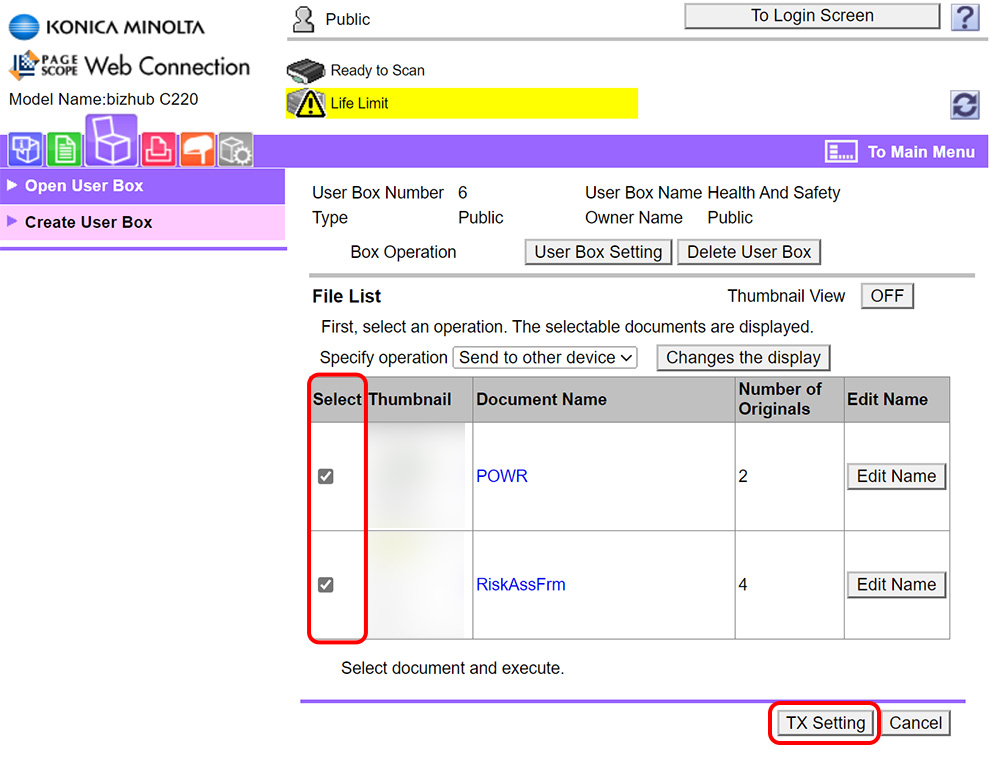
On the next menu that appears, under specify destination you want to click the “Search from List” button:
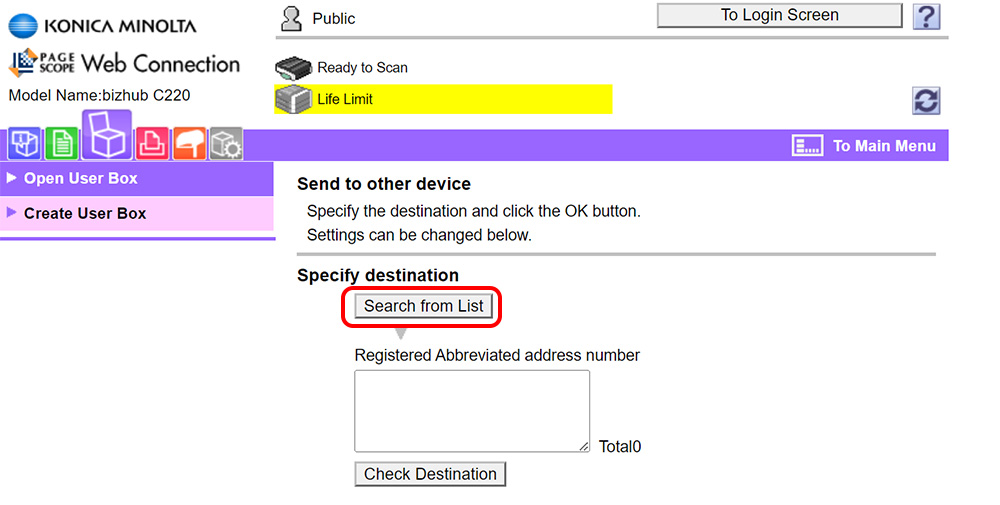
Select the FTP server or SMB share you wish to export to and then click ok:
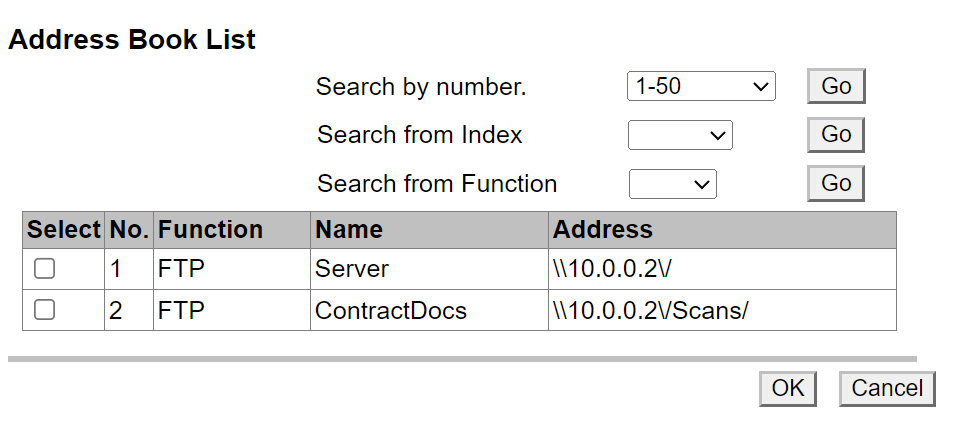
You should then see a registered abbreviated address number is present:
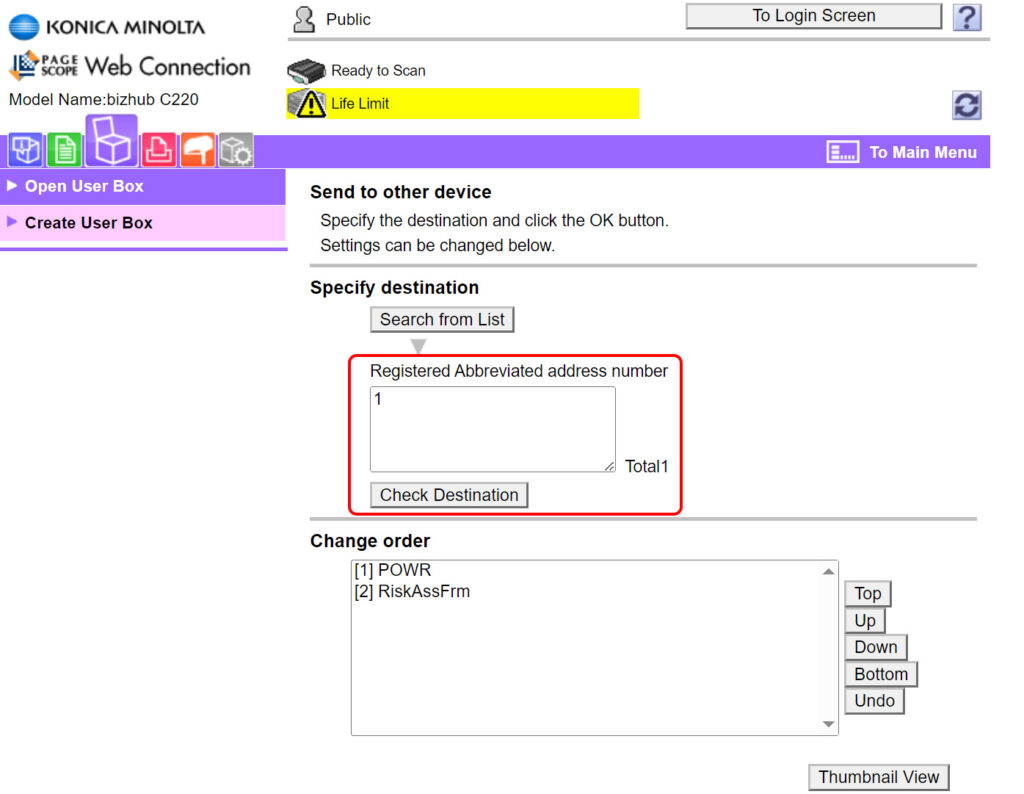
You shouldn’t need to changed any additional settings here, simply scroll to the bottom of the page and press ok to start the export process:
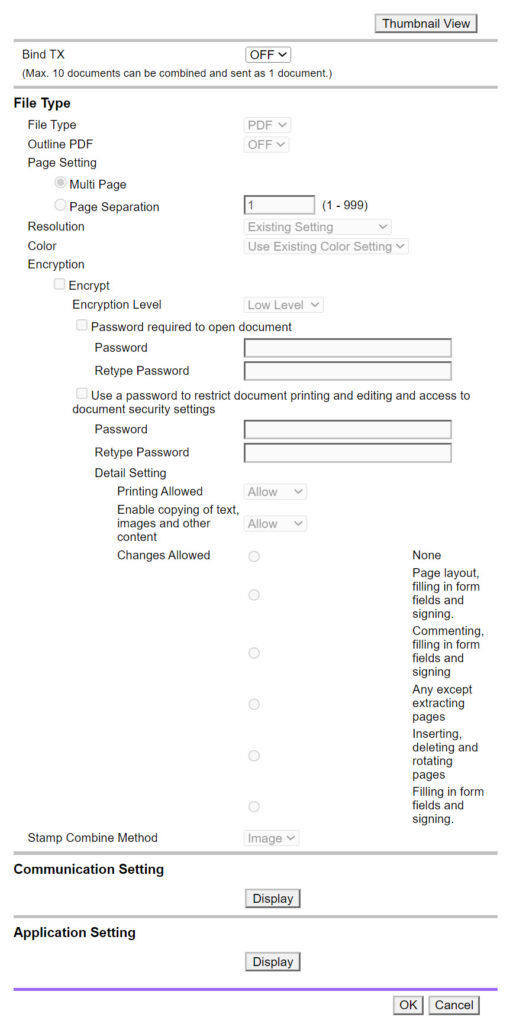
The printers Web UI will say completed almost instantly, however in reality this means the operation is likely still in progress if you are exporting a multiple page document with lots of colour on.
Do not click ok until everything has finished exporting.
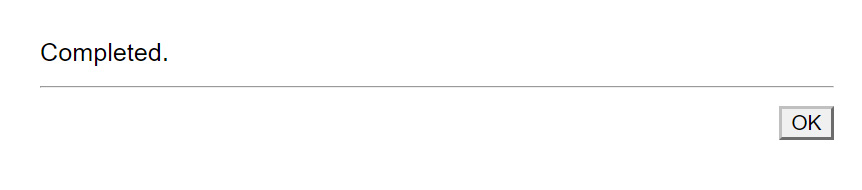
Look at your FTP server / SMB network share to check the progress of the PDF export, the printer will gradually upload each individual document to the FTP server as a PDF:
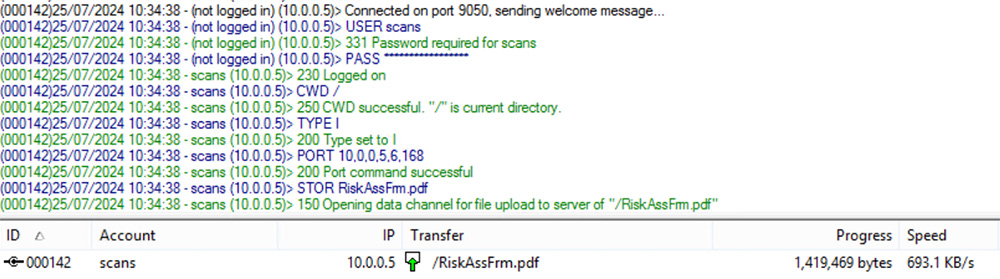
Eventually you should have all the documents selected in your batch exported to a PDF, named as they were in the Konica Minolta Bizhub printer user box:

Simply keep repeating the export process for each user box, more than 10 documents exist in a user box you will notice their are multiple pages of documents in the printers web ui. You will have to export each page as a new batch.
Hopefully this helps someone else export data from an old Konica Minolta Bizhub Printer in the future.


