If you want to re install Windows 10 after obtaining the free upgrade you will find that you loose the free copy of the Windows 10 DVD player you were given for upgrading from Windows 8 Professional With Media Center or Windows 7 Home Premium / Ultimate.
However fear not, this simple guide will show you how to re-install the Windows 10 DVD player for free!
First download the Windows 10 DVD player for your version of Windows 10, either 32bit or 64bit:
The above downloads link directly to the Windows 10 DVD player on Windows Update, so you can be assured the file is safe.
One downloaded, use WinRAR to extract the cab file, this can be done by right clicking on either the windows10.0-kb3081704-x64.msi or windows10.0-kb3081704-x86.msi depending on which file you downloaded, then select extract here:
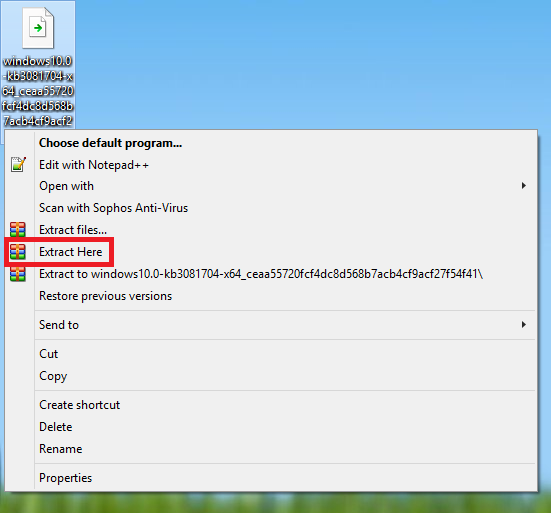
Next you want to make two folders in the root of your C:\ drive called temp and temp2.
Copy either the windows10.0-kb3081704-x64.msi or windows10.0-kb3081704-x86.msi you extracted in to the temp folder you just created.
Now you need to open the Command Prompt, this can be done by searching for “Command Prompt” in the start menu.
Once the command prompt has loaded type the following depending on the edition of Windows you have.
- 64bit: msiexec /a c:\temp\windows10.0-kb3081704-x64.msi /qb TARGETDIR=c:\temp2
- 32bit: msiexec /a c:\temp\windows10.0-kb3081704-x86.msi /qb TARGETDIR=c:\temp2
Then you need to open PowerShell, this can be done by searching for “PowerShell” in the start menu, be sure to right click and select “Run as administrator” otherwise the next step will fail:
Simply copy and paste the following in to Powershell:
[blockquote source=””]Add-AppxProvisionedPackage -Online -PackagePath c:\temp2\InstallDVDAppxPackage\cd0c0ffe0ee94518833e70b1e931fcff.appxbundle -LicensePath c:\temp2\InstallDVDAppxPackage\cd0c0ffe0ee94518833e70b1e931fcff_License1.xml[/blockquote]
The above will copy and paste on to one line in PowerShell, however if you have having trouble you can copy and paste from this text file: Windows 10 DVD Player PowerShell
Press enter and the Windows 10 DVD Player will be installed:
You should now see the Windows 10 DVD player under recent apps in the start menu, if not you should be able to find it by searching for “Windows DVD Player”.
The Windows 10 DVD player can be used as normal on your clean install of Windows 10, just as if you had upgraded from Windows 7 or 8:
I hope if you have clean installed Windows 10 and wanted to re-install the Windows DVD Player app you found this tutorial useful.
I would suggest you also checkout VLC, it’s a media player which will play DVD’s and just about any audio / video file you can think of, without requiring any additional codes to be installed. Best of all VLC is free, and is an Open Source application.


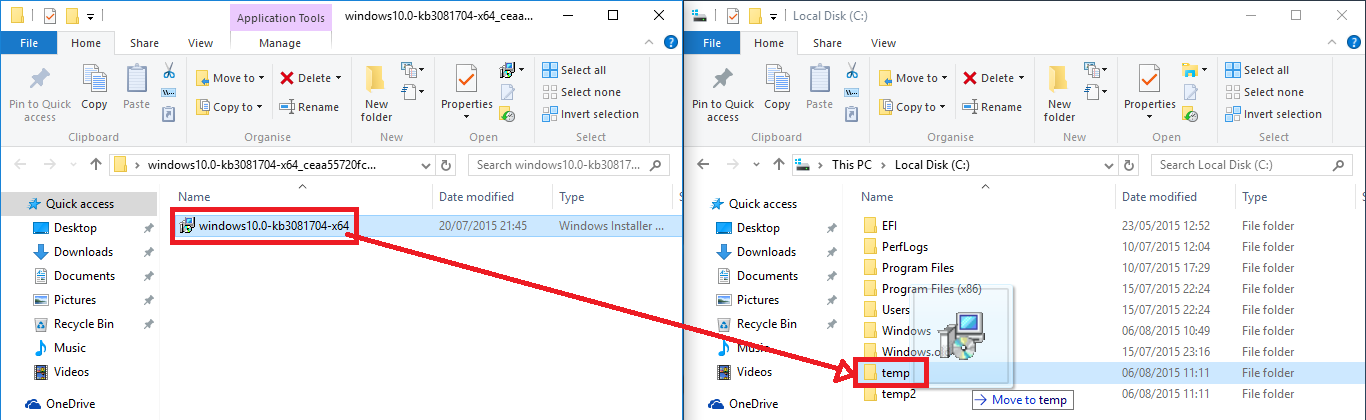

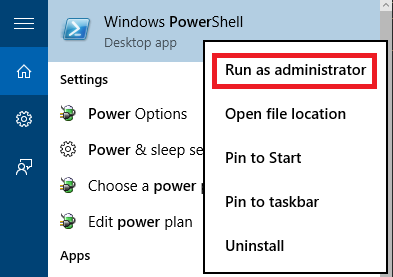

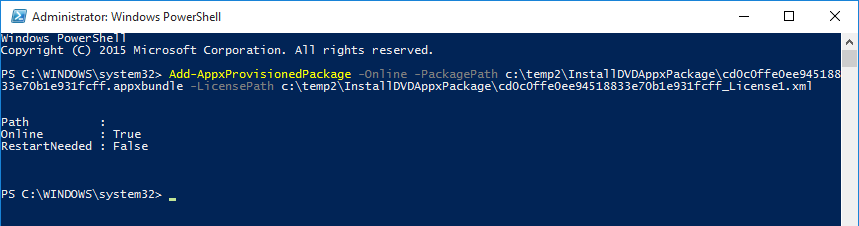
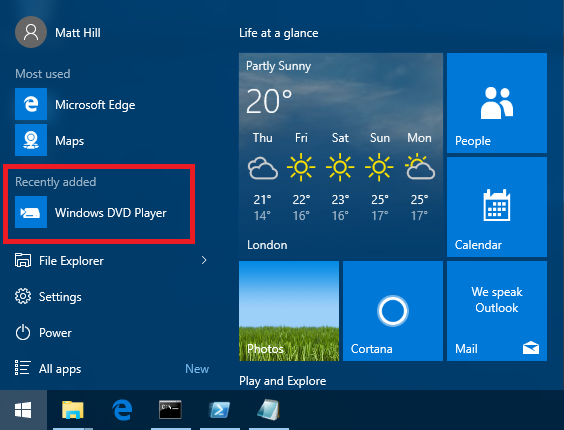
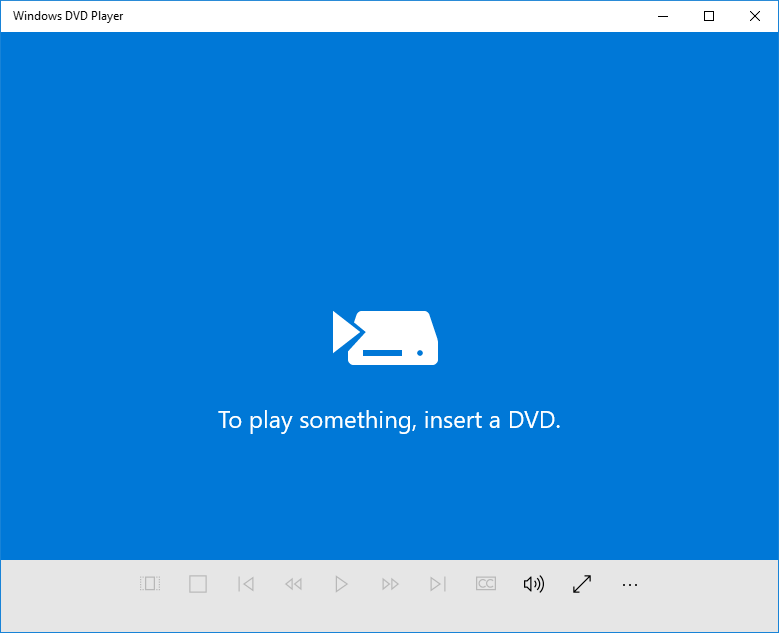
86 Comments
Good job! I was worried about how to reinstall the DVD player after a W10 installation from scratch, and these steps worked flawlessly, now I got the player again, thank you very much.
’64bit:’ is not recognized as an internal or external command,
operable program or batch file.
This came up in command prompt
Chris310
You are not supposed to copy 64bit: copy what’s after that
I knew there must’ve been a way to do this! Thank you so much for this great tutorial, I was a bit sad to lose this app after a clean install. 🙂
It’s works 🙂
Hi:
I’ve followed the instructions, unzipped the zipped file (for Windows 64 bit) into c:\temp and ran Power Shell as administrator. I copied the text at the command prompt but am getting an error message. I’m not sure what I’m doing wrong.
Here’s the executed command in the system 32 message
Windows PowerShell
Copyright (C) 2015 Microsoft Corporation. All rights reserved.
PS C:\WINDOWS\system32> Add-AppxProvisionedPackage -Online -PackagePath c:\temp2\InstallDVDAppxPackage\cd0c0ffe0ee945188
33e70b1e931fcff.appxbundle -LicensePath c:\temp2\InstallDVDAppxPackage\cd0c0ffe0ee94518833e70b1e931fcff_License1.xml
Add-AppxProvisionedPackage : Unspecified error
At line:1 char:1
+ Add-AppxProvisionedPackage -Online -PackagePath c:\temp2\InstallDVDAp …
+ ~~~~~~~~~~~~~~~~~~~~~~~~~~~~~~~~~~~~~~~~~~~~~~~~~~~~~~~~~~~~~~~~~~~~~
+ CategoryInfo : NotSpecified: (:) [Add-AppxProvisionedPackage], COMException
+ FullyQualifiedErrorId : Microsoft.Dism.Commands.AddAppxProvisionedPackageCommand
PS C:\WINDOWS\system32> cd c:\temp2
PS C:\temp2> dir
Directory: C:\temp2
Mode LastWriteTime Length Name
—- ————- —— —-
d—– 8/9/2015 6:50 PM InstallDVDAppxPackage
-a—- 8/9/2015 6:50 PM 196608 windows10.0-kb3081704-x64.msi
PS C:\temp2>
Try copying and pasting the text from here: https://matthill.me.uk/wp-content/uploads/2015/08/windows-10-dvd-player-power-shell.txt it should all go on one line, do not add any line breaks.
Same error, the text in that link still doesn’t work. Exact same error message
I’m having the same issue, Rob. Did you manage to get around the error?
Matt. I successfully downloaded and installed. Also installed VLC Media Player. I did this (installation of Microsoft DVD Player) because I am getting an error message about the update for the DVD Player from Microsoft. “Update for Windows 10 for x64-based Systems (KB3081704) – Error 0x80070643. I’ll let Microsoft sort out this error message thing.
Glad you managed to get it installed, personally I think VLC is the better player of the two, however the Microsoft DVD player is a good basic app.
Pingback: Windows 10 DVD Player Entitlement | See Ben Click Computer Services
Thanks so much Matt. I did as you said and copied the text to the power shell (as administrator) command line. There are no line breaks or carriage returns.
The screenshot of the command line with error message is here:
https://www.dropbox.com/sh/i1961l8gvmk05zc/AAAMnSYQnL71jaTOVZvo1lz-a?dl=0
And the copied text (it shows line breaks, but on the screenshot you can see that in fact there are none) is:
PS C:\WINDOWS\system32> Add-AppxProvisionedPackage -Online -PackagePath c:\temp2\InstallDVDAppxPackage\cd0c0ffe0ee945188
33e70b1e931fcff.appxbundle -LicensePath c:\temp2\InstallDVDAppxPackage\cd0c0ffe0ee94518833e70b1e931fcff_License1.xml
Add-AppxProvisionedPackage : Unspecified error
At line:1 char:1
+ Add-AppxProvisionedPackage -Online -PackagePath c:\temp2\InstallDVDAp …
+ ~~~~~~~~~~~~~~~~~~~~~~~~~~~~~~~~~~~~~~~~~~~~~~~~~~~~~~~~~~~~~~~~~~~~~
+ CategoryInfo : NotSpecified: (:) [Add-AppxProvisionedPackage], COMException
+ FullyQualifiedErrorId : Microsoft.Dism.Commands.AddAppxProvisionedPackageCommand
PS C:\WINDOWS\system32>
Thanks,
Jamie
check your temp2 folder, I think there’s missing files, have you done the previous command step? (open command prompt as administrator for make sure)
Hello Matt Hill,
can you make a icon for made this page in PDF or Printable Version?
i would not print the commercial at right side.
danke sehr
Thanks for such a nice tutorial, I am unable play the .vob file and other video file, Let me know I will change the default programme to associate the file with dvd player.
To play VOB files / any other video files you will need a more advanced media player such as VLC, I have linked to that at the bottom of the blog post.
Very good work. For James Shaules : It may be that at the time of executing the command had the open App Store and so the error. At least that was my case.
That’s the solution. Check for the app store in the task manager and kill it!!! After that it works
under command prompt it says msiexec is not a recognized as an internal or external command so I cant go any further
okay, I finally got it to download and install but when I insert my dvd that used to play before the windows 10 switch, it says unsupported video type or invalid file path. Ugghhhh!
I have that “msiexec is not a recognized as an internal or external command” error, how did you get around it?
Thanks Matt! this worked great. Really appreciate you sharing and providing such clear instructions.
My search don’t find program Windows DVD Player, but it present os programs!
If you have installed it correctly it will appear under all programs.
Hey Matt… Thanks for this. I followed every step and got no error messages. However, the DVD Player doesn’t appear under apps or programs. I had it originally as a Windows Update, but it got corrupted. I thought if I uninstalled it, I would get it again as a Windows Update – I was wrong. Any ideas? Thanks so much!!
I’m in the same situation. Windows DVD Player doesn’t appear under apps/programs although I got no error messages. I also had Windows DVD player uninstalled because I got an error message when I played a DVD.
For some reason if Windows DVD Player was previously installed in the system and then uninstalled, it won’t show up in the app list if you try to reinstall the same version of the app again. I managed to solve it by doing the following:
1. Found out the app folder name by listing WindowsApps folder contents using Command Prompt:
dir “C:\Program Files\WindowsApps”
The folder name that worked for me contained the “neutral_~” in its name.
2. Uninstalled the app using PowerShell (run as administrator):
remove-AppxProvisionedPackage -package your_app_folder_name_here -online
3. Ran a search through Windows Registry for “WindowsDVDPlayer and deleted every entry that was found (backing them up just in case).
4. Rebooted just in case.
5. Followed the instructions again to install the app and it worked.
Hope this helps. 🙂
PS C:\WINDOWS\system32> Add-AppxProvisionedPackage -Online -PackagePath c:\temp2\InstallDVDAppxPackage\cd0c0ffe0ee945188
33e70b1e931fcff.appxbundle -LicensePath c:\temp2\InstallDVDAppxPackage\cd0c0ffe0ee94518833e70b1e931fcff_License1.xml
Add-AppxProvisionedPackage : Access is denied.
At line:1 char:1
+ Add-AppxProvisionedPackage -Online -PackagePath c:\temp2\InstallDVDAp …
+ ~~~~~~~~~~~~~~~~~~~~~~~~~~~~~~~~~~~~~~~~~~~~~~~~~~~~~~~~~~~~~~~~~~~~~
+ CategoryInfo : NotSpecified: (:) [Add-AppxProvisionedPackage], COMException
+ FullyQualifiedErrorId : Microsoft.Dism.Commands.AddAppxProvisionedPackageCommand
I see “Access is denied” are you doing this with admin rights?
Add-AppxProvisionedPackage : Eleman bulunamadı.
At line:1 char:1
+ Add-AppxProvisionedPackage -Online -PackagePath c:\temp2\InstallDVDAp …
+ ~~~~~~~~~~~~~~~~~~~~~~~~~~~~~~~~~~~~~~~~~~~~~~~~~~~~~~~~~~~~~~~~~~~~~
+ CategoryInfo : NotSpecified: (:) [Add-AppxProvisionedPackage], COMException
+ FullyQualifiedErrorId : Microsoft.Dism.Commands.AddAppxProvisionedPackageCommand
Great work 🙂
Same error. It seems it’s the same reason why Windows Update gets an error when trying to install KB3081704
Crap, No go here. I got it working then, I had to uninstall it as I had Codec issues and I wanted to confirm it was not that, so I right clicked on it and uninstalled. Now I tried to re-install and it seems to go fine but, it never shows up on the start menu or search does not find it.
Any clue ?
The installation work just fine, so the Windows DVD Player is listed in the App’s, but i still have the same error message in the Windows Updates. If you have any other idea how to fix this darn Windows Update, i would be happy. Thanks
I cannot get the installation to work when I put the information into Administrator Windows PowerShell I receive the following:
Add-AppxProvisionedPackage : The parameter is incorrect.
At line:1 char:1
+Add-AppxProvisionedPackage -Online -PackagePath c:\temp\InstallDVDAp …
+~~~~~~~~~~~~~~~~~~~~~~~~~~~~~~~~~~~~~~~~~~~~~~~~~~~~~~~~~~~
+ CategoryInfo :NotSpecified: (:) [Add-AppxProvisionedPackage}, PSArgumentException
+ FullyQualifiedErrorID : Microsoft.Dism.Commands.AddAppxProvisionedPackageCommand
Thanks!
Flawless instructions. Thank you! Microsoft websites are useless. It’s great to find helpful websites like yours that provide excellent instructions, when Microsoft can’t even provide help for installing their updates when they fail.
Just a heads up that a new version of Windows DVD Player is available through Windows Update as KB3106246. The instructions above work for it as well (the paths must be changed, of course), but the previous app must be uninstalled first.
Hi,
That update keeps failing on my system. I get this error: 0x80070643
And I can’t get the Windows DVD Player back.
There seems to be a bug in TH2 with uninstalling apps through Powershell that hasn’t been fixed yet. Try my instructions a few comments above on how to get the DVD Player back. Tell me if it worked for you.
Does anyone have a URL to download KB3106246?
I found the answer to my questions elsewhere:
http://download.windowsupdate.com/c/msdownload/update/software/updt/2015/11/windows10.0-kb3106246-x64_38be8cc4777aadd5eba00476326eaca6952e06c1.cab
and
http://download.windowsupdate.com/c/msdownload/update/software/updt/2015/11/windows10.0-kb3106246-x86_7450983dafd426d029c41f28ad4a4adc4b70792b.cab
Both of these actually contain both 64 and 32-bit .cab files.
Thanks 🙂 worked for me. I think the reason that I didnt get Windows DVD player with my upgrade was that I reserved my upgrade from windows 7 home professional. was NOT about to pay $15 for software that I already own! Thanks again
I’m so pleased to have found this. & Thank you Matt Hill.
Will it work on windows 8.1?
No you need to be running Windows 10.
Thanks for your help! Worked great!
All worked well up to the Powershell stage. (Ran as Administrator)
Got the error
Add-AppxProvisionedPackage : Unspecified error
At line:1 char:1
+ Add-AppxProvisionedPackage -Online -PackagePath c:\temp2\InstallDVDAp …
+ ~~~~~~~~~~~~~~~~~~~~~~~~~~~~~~~~~~~~~~~~~~~~~~~~~~~~~~~~~~~~~~~~~~~~~
+ CategoryInfo : NotSpecified: (:) [Add-AppxProvisionedPackage], COMException
+ FullyQualifiedErrorId : Microsoft.Dism.Commands.AddAppxProvisionedPackageCommand
Hi Matt
My Windows DVD player is loaded but will not play. Explorer cannot see the disc drive at all.
I loaded VLC but that cant see my disc drive either. Gives following error-
Your input can’t be opened:
VLC is unable to open the MRL ‘cdda:///C:/Program%20Files/VideoLAN/VLC/’.
Unsure where to next.
If your DVD dries doesn’t show up in explorer then chances are it’s either not connected to your motherboard or if it is connected its not getting any power. Even when I have had DVD drives fail they have shown up in explorer and just not read any discs.
I qualified for the free upgrade from win7 pro to win10 pro. Did an update install and all worked fine.. didn’t look for the dvd player app at that time. Well.. then did a clean win10 install, followed your tutorial and at the point of extraction from the temp directory, I got a message “must be eligible for dvd player upgrade”. Any ideas what’s up? My win10 is the fall update ver1511.
Did it and it works, thanks.
I hate windows 10! I have fought for days trying to get my DVD to work. Every direction to a T! And can’t get windows 7 back-even tried before my 30 days and wouldn’t let me. I think Apple is next for me.
I would honestly install VLC, its a free Open Source Media Player that will play DVD’s and just about any other media format. I honestly think its much better than the Windows DVD player.
Mine installs per your instructions, but then I get Error : 0x8004027d (The text associated with this error code could not be found) – and judging by Google this has hit a few others too.
Best I can see is a possible codec issue but other than that, no clue!
Thanks a lot!!! Works great!
Thanks worked a treat
The Errors you get in powershell (unspecific Error etc.) pleace try to look at all apps scroll down to “W” if the DVD Player is already installed (will not displayed in recent installed) if not just start the msi file in temp (not temp2) directly, it worked with a friends pc
And thanks Matt it worked with my Notebook and Desktop PC without any problem only on the friends pc was trouble but solved. 3 happy pcs and user. My 2 pcs are win10pro the friends was win10home
I am the ‘Administer’ with my PC which is different in Windows PowerShell. You have to specify by right clicking icon then select, “Run as Administer”! After numerous attempts and error messages, I accidentally right click and saw the selection! Then it work and was able to download and install. Thank you Matt
My problem is that the DVD player is not recognized in the device manager. It shows up as a usb device that is not recognized and the driver can not be found. I followed your steps and got the media player installed but do you know how I can get my external DVD drive recognized? I can’t find drivers for this anywhere. I would think it is a generic driver. (for Samsung or an Amazon Basic. I have both.)
Your problem there is with the DVD drive it’s self, i’d likely say it’s faulty as any modern OS will have drivers for basic USB hardware such as that. Try it in another computer to confirm.
Tried 5 times and fail each time, nothing shows in temp two after fail. I had it when the 10 upgrade was made and it disappeared and clearly, I can not have it back. I will punish MS if they rake one more thing away, I’ll go Linux!
Got the error message, “Add-AppxProvisionedPackage : Unspecified error
At line:1 char:1” ; however I neglected to open PowerShell as an administrator. Closed PowerShell and reopened as administrator, repasted the ADD text and hit Enter. It worked!
Does this procedure work in Windows 10 after Anniversary update? Powershell gives me an “Unspecified error” (i can paste full text, if you are interested) even if i run it as an administrator.
Well it seems it breaks all your apps if you install it.
THANK YOU SO MUCH!!! IT WORKS!!!
after a disappointing session with Microsoft about this issue- I found this web page – worked like a charm. the only thing you left out was to press “enter” after command prompt, before power shell entry. Thanks again
Got the same error as Bryn and others above. Followed instructions to the letter. Not a word wrap issue. Author clearly needs to do a little more research, as the instructions aren’t universally applicable.
Slight error above: you provide links to the .cab files (32 bit or 64 bit) then the rest of the instructions refers to the .msi extracted.
Download link (32 bit) = http://download.windowsupdate.com/d/msdownload/update/software/updt/2015/07/windows10.0-kb3081704-x86_d7599a428c374970b64d87a5b2f842e55bc36647.cab
“One downloaded, use WinRAR to extract the cab file, this can be done by right clicking on either the windows10.0-kb3081704-x64.msi or windows10.0-kb3081704-x86.msi depending on which file you downloaded, then select extract here:……..”
What I actually did: downloaded the .cab file from windowsupdate.com, then extracted it to the same folder using 7-zip (“warnings there are some data after the payload data”) resulting in your windows10.0-kb3081704-x86.msi ready to install via the next steps.
Hi Matt:
I uninstalled Windows DVD Player because whenever I tried to play a DVD movie I got the “unsupported video or invalid file path” error message.
I tried to re-install it using your instructions but kept getting the “Add-AppxProvisionedPackage : Unspecified error” message as mentioned by the others. Perhaps it’s because I’m running the Windows !0 Creator version? I have no idea.
Finally, I was able to install it by changing your powershell command to:
add-appxpackage c:\temp2\InstallDVDAppxPackage\cd0c0ffe0ee94518833e70b1e931fcff.appxbundle
Sigh, I’m back to square one with the Windows DVD Player still giving me the “unsupported video or invalid file path” error message.
Perfect. Worked immediately.
Shame Microsoft doesn’t allow this.
I upgraded from Win7 Home Premium 32-bit to WIn10 Home 32-bit, but wanted to go 64-bit. So I reinstalled Win10 64-bit from scratch but then lost Windows DVD Player.
THANKS FOR YOUR GUIDE. Much appreciated.
Why not just use VLC? VLC somehow uses much much more CPU resources playing DVDs than Windows’ native players do. This was the case with Win7, and is also the case with Win10. I’ve tried enabling hardware acceleration etc, but VLC still ‘sucks’. Check it out yourself!
Thank you so much Matt. Not sure what I have just done (:)) but following your steps I managed to get Live TV to play in NextPVR whereas before I just had a black screen…..Thanks heaps
Louise
All I can say is you are my IT HERO today. Thank you so much.
it says in command prompt The installation package could not be opened. Verify that the package exists and that you can access it, or contact the application vendor to verify that it is a valid windows installer package
I tried to re-install it using your instructions but kept getting the “Add-AppxProvisionedPackage : Unspecified error” message as mentioned by the others. I have tried all variations in the comments to no avail.
works just fine took me a few tries but i got it
I followed your very clear instructions and got as far as pasting the info you gave into power shell but the writing came up orange and it would not accept the instruction. I tried 3 times, ,also copying and pasting from your text link, but the program has not installed.
Thank you very much! Worked like a charm on my Surface Pro 2 with the FCU. Though, it seems it’s not the latest version and isn’t linked to the Windows Store…oh well, so long as it plays DVDs/BluRAY from my external Bluray drive.
thank you! worked for me on windows 10 x64
3/6/2018
Matt,
Thank you for these instructions. The instructions worked flawlessly for me. The decoder works in NextPVR and Kodi too. The Microsoft DTV-DVD Video Decoder setting in NextPVR now works on Win10 64-bit.
I appreciate you for sharing.
Worked great, thanks! Using this for NextPVR setup.
Microsoft SUCKS.
Thank you so much. Works like a charm. I refuse to pay for what I already had. Thanks again.
Hi Matt,
So I ran into the same issue a few posters had with trying to use powershell to register the application. It was due to me removing the built in windows application in years prior using remove-appx-package:
Add-AppxProvisionedPackage : Unspecified error
At line:1 char:1
I checked to make sure I still had it provisioned:
PS C:\> Get-ProvisionedAppxPackage -Online | where { $_.DisplayName -match ‘DVD’}
DisplayName : Microsoft.WindowsDVDPlayer
Version : 2019.6.13291.0
Architecture : neutral
ResourceId : ~
PackageName : Microsoft.WindowsDVDPlayer_2019.6.13291.0_neutral_~_8wekyb3d8bbwe
Regions :
Next I checked if it was provisioned for at least every other user:
PS C:\> Get-AppxPackage -AllUsers | where {$_.Name -match ‘DVD’}
Name : Microsoft.WindowsDVDPlayer
Publisher : CN=Microsoft Corporation, O=Microsoft Corporation, L=Redmond, S=Washington, C=US
Architecture : X64
ResourceId :
Version : 3.6.13291.0
PackageFullName : Microsoft.WindowsDVDPlayer_3.6.13291.0_x64__8wekyb3d8bbwe
InstallLocation : C:\Program Files\WindowsApps\Microsoft.WindowsDVDPlayer_3.6.13291.0_x64__8wekyb3d8bbwe
IsFramework : False
PackageFamilyName : Microsoft.WindowsDVDPlayer_8wekyb3d8bbwe
PublisherId : 8wekyb3d8bbwe
PackageUserInformation : {S-1-5-21-509679879-1199239801-896519274-1000 [MAINFRAME\Enxer]: Installed}
IsResourcePackage : False
IsBundle : False
IsDevelopmentMode : False
Dependencies : {Microsoft.VCLibs.140.00_14.0.26706.0_x64__8wekyb3d8bbwe}
IsPartiallyStaged : False
SignatureKind : Store
Status : Ok
Using that InstallLocation I registered it for my user account in an elevated powershell prompt:
Add-AppxPackage -Register “C:
\Program Files\WindowsApps\Microsoft.WindowsDVDPlayer_3.6.13291.0_x64__8wekyb3d8bbwe\AppxManifest.xml” -DisableDevelopmentMode
It works. You are a hero. Bless you and all your loved ones.
Pingback: How to Use the AirTV USB Tuner on Windows -