This tutorial will teach you how to update listings with variations on Ebay, using Ebay File Exchange. This task will be completed with one simple upload to Ebay File Exchange. If you have been re stocking your item quantity or revising prices manually, this is guaranteed to save you a lot of time.
If you have found this tutorial and are new to Ebay File Exchange have a look at my previous tutorial which covers
- What is Ebay File Exchange
- Creating a template for Ebay File Exchange uploads
- Revising the price and quantity of multiple single item listings
- Uploading to Ebay File Exchange
Read: How To Update Product Quantities and Prices Using Ebay File Exchange
How to update listings with variations using Ebay File Exchange
Presuming you have followed my previous tutorial linked to above it is actually quite easy to advance your Ebay spreadsheet to update the quantity and prices of listing which have variations, and even multiple variations.
First i will show you how to update an item with a single variation, for example multiple colour choices, then after that i will show you how to update an item with multiple variations, for example colour and size variations.
Updating an Ebay listing with a single variation using Ebay File Exchange:
Again i will presume you have a basic template setup from reading my previus tutorial, if not you can download my Example Ebay File Exchange Excel XLS Template which you can open in Microsoft Excel.
To get started our spreadsheet should be setup as follows:
In this example our Ebay listing with variations is as follows:
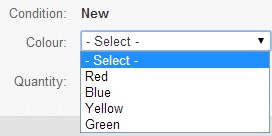
So nice an easy, our variation is called Colour
And our variation choices are:
- Red
- Blue
- Yellow
- Green
So to set this up in our spreadsheet we would enter the following
- Action = Revise (We are revising an existing listing)
- ItemID = 100916777364 (obviously this vary for every item you wish to revise, your item must already be listed on Ebay)
- Relationship = Leave this empty for now, you will see why in a minute
- RelationshipDetails = Colour=Red;Blue;Yellow;Green (Here you must enter the variation name, so for this example it is Colour, you then want = followed by the name of each variation. Each variation must be separated by a ; (semicolon) you do not need to put a semicolon after the last variation however.
- Title = Matts Single Variation Example (This is the title of the item as listed on Ebay)
- Quantity = Leave this empty for now, you will see why in a minute
- StartPrice = Leave this empty for now, you will see why in a minute
If you follow the above you will end up with the following:
The important bit here is that you have all your variations in the RelationshipDetails column.
Now all we need to do is add each variation to its own row below, if we do it for the first variation we will end up with the following:
Here ebay already knows we are looking at item 190811999538 so we simply need to enter the following for each variation
- Relationship:Variation
- RelationshipDetails: Colour=Red (Here you always need the variation name, which in this example is colour, then the = (equals sign) along with the name of the variation
- Quantity: This is how many of the particular variation you have to sell
- StartPrice: Again this is unique to that variation, the price you wish to update the variation to
You simply need to repeat the above for all the variations a product has and you would end up with the following:
That it, when uploaded to Ebay that would update the price and quantity for all the colour variations in that Ebay listing.
Updating an Ebay listing with multiple variation using Ebay File Exchange:
Now you have learned how to update a listing with a single variation, we can expand upon this and update an Ebay listing that has multiple variations, for example colour and size.
In this example our first variation is called Colour and the second variation is called Size
Our Colour variation choices are:
- Red
- Blue
- Yellow
- Green
Our Size variation choices are:
- 1
- 2
- 3
- 4
So to set this up in our spreadsheet we would set this up very similar to doing a single variation, however we would use a vertical bar (|) to separate each variation choice.
So basically as can be seen about all that has changed is that the relationship details have the additional options from the second variation, separated by a vertical bar: Colour=Red;Blue;Yellow;Green|Size=1;2;3;4
As before when we set details up for the variations we need to do this again, however we must now do it for every possible combination of your variations, e.g. Red in size 1,2,3 and 4.
So for example that would then look like this:
We now basically have to repeat that for all the other variations in your listing, so we would end up with the following:
As you can see from the above screenshot the spreadsheet has an entry for every possible colour variation, in every possible size variation.
That is basically it, you should now be able to create a spreadsheet that can be uploaded through Ebay File Exchange, that will automatically re stock all your listed items to a specific quantity, and allow you to update the price of items and variations with ease.
Ebay File Exchange Example Downloads:
Here are XLS (Microsoft Excel) downloads of the examples from above, this might be a good starting point to work from, or to reference if you are having problems.
Ebay File Exchange Single Variation Example Download
Ebay File Exchange Multiple Variation Example Download
Ebay File Exchange Single Listing, Single Variation and Multiple Variation Example Download (This shows how you can revise different types of listing all from the same spreadsheet)
Remember in part one of this blog post I talked about setting the spreadsheet up in more detail and actually uploading to Ebay using File Exchange.
I hope this blog post is useful anyway, it her certainly saved me a lot of time updating Ebay listings like this, if you have any questions i’ll try my best to assist you.








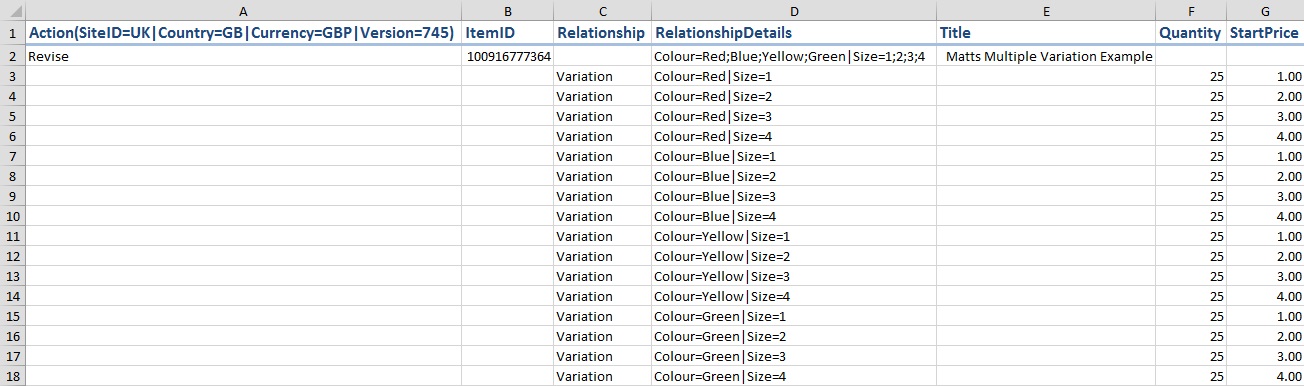
21 Comments
Pingback: Ebay File Exchange - Updating Product Quantities and Prices
Hi Matt,
Thanks for nice blog post, I have used the same method while adding a new listing, but its giving me error 37, I am doubtful that I am doing this wrong for Add operation on ebay.. Can you please tell how the Add works with Variations.
Thanks
Adding items using a CSV upload on Ebay is a lot more complex, its not something I personally do due to the type of items i’m listing, so probably can’t be of that much help with your particular error.
Can you list an item using a CSV upload without variations? that would be a good starting point. Also i presume you are including all the relevant information required to list an item.
Ebay actually has a few templates with might be of some help to you here: http://pages.ebay.com/sellerinformation/sellingresources/fileexchange_selecttemplate.html
What changes do you make when an item goes out of stock – i.e.; uploading a quantity of zero.
When I try this I get the error “Variation cannot be deleted during restricted revise”
Ebay file exchange should accept a quantity of zero providing another variation has stock, use “0” as the value and don’t actually leave it blank. Ebay should then display that variation as been out of stock. I usually find errors like “Variation cannot be deleted during restricted revise” usually means i’ve ever so slightly typed one of the variation names differently in my upload compared to the Ebay listing.
Hi Matt,
Let me know how to delete variation via file exchange. For example my listing has 4 variations like red, black, blue and white, and I want to delete white, how will I prepare CSV.
Waiting for your response.
Regards,
Aamir
If you have sold some qty of the variation i don’t believe you can remove that variation without de-listing and re listing the items. This is something I have tried in the past to do and have never been able to. Even if you manually revise an item on the web website once a variation has sold you will find it can’t be removed, all you can do is set the qty to 0.
Matt,
Thanks for this post.
Is there an easy way to add variation pictures using this method? So each time a variation is selected the picture for that item is presented?
-James
If you look in the file exchange manual at the bottom of page 32 onward it’s possible presuming you have the images hosted somewhere: http://pics.ebay.com/aw/pics/pdf/us/file_exchange/File_Exchange_Advanced_Instructions.pdf
It’s not something I have ever do though so can’t really offer any advice other than to say it’s possible.
I now manage all the Ebay Inventory from our Meganto eCommerce website with the Magento to Ebay (M2E) plugin. M2E is so much more efficient compared to using File Exchange. You manage the inventory from a central location (the Magento powered Commerce website) which has a very powerful admin interface, you can easily duplicate products, manage product updates and sync it to eBay very quickly.
If you use M2E to import Ebay order in to Magento it would cost, however if not then it’s totally free if less than £10,000 worth of sales are going from Ebay in to Magento each month. So you could setup a basic Magento website as a product database and not actually use it to sell products online, purely to push listings out on to Ebay and easily Manage them.
In this regard I would like to join you.I am ordinary ebay seller from India.
I am unknown to magento.How to join ebay to magento?
Thanks
You need to build a website running on Magento: https://magento.com/ or at least install Magento so you can then use the Ebay integration provided by: https://m2epro.com/
M2E is free depending on the volume of your Ebay sales.
Even if you never sold products on your own website, you could still use Magento to manage your inventory, along with your Amazon / Ebay listings and templates.
I Second James’ Question!
Thank you for sharing!
Can I add a new Variation value to the parent ?
Hi Matt have you figured out how to add variation on the file exchange template?
I just cant figure it out
I’ve not used Ebay File Exchange for a couple of years now, so everything i know is in the above post.
I use M2E to Manage Ebay and Amazon listings now, using our own Magento based website as the central database for Orders, Products and Prices.
does the M2E do the same thing as ebay file exchange
can one list multiple items at once in a template format
Hi Matt,
Does eBay allow me to update a title for a variation product, if I have a few orders on them already?
Unfortunately not, you would have to re-list to change the variation title once its had a sale.
I believe you can now change the listing title, just not the title of the variations themselves.
Hi. I sell phone cases and my variations are over 67 now. when a new model comes along i have to manually add it to every listing. can your method save me time by adding it to all the listings at once? thank you
Thanks so much for this Matt, i was going insane! For some reason i received an error code when i uploaded it saying…Abandoned Job: Abandoning Job: 890521351, do you know what this means? i can’t seem to get the upload right…