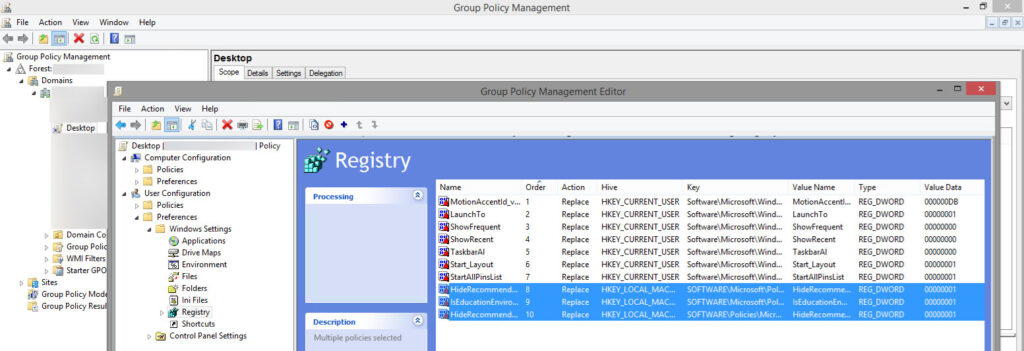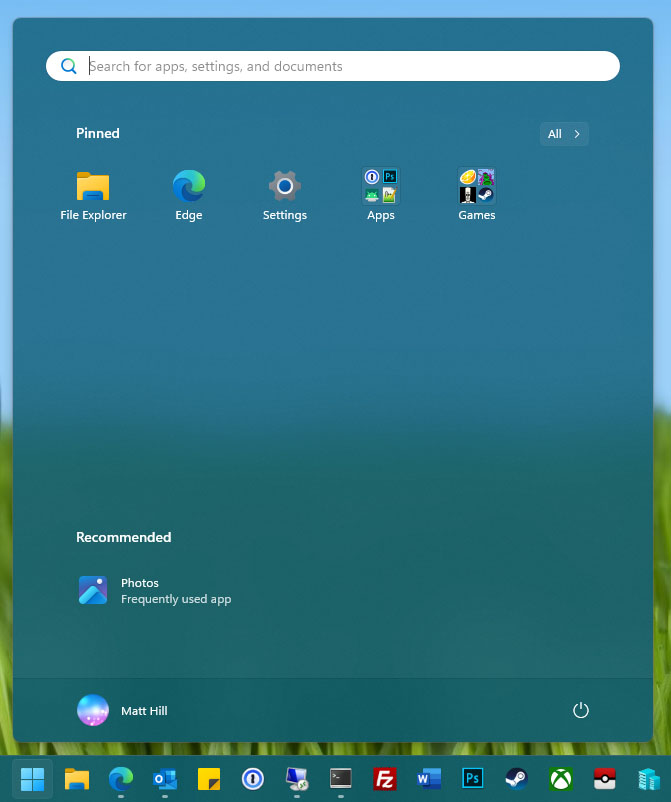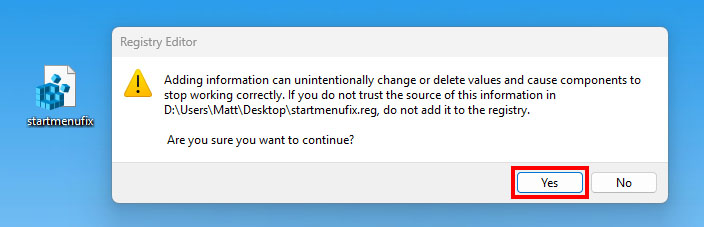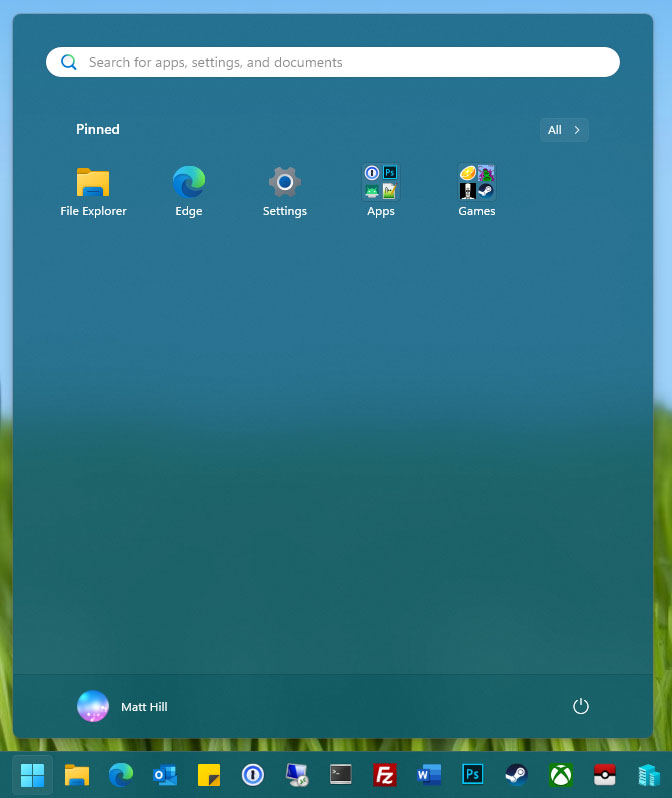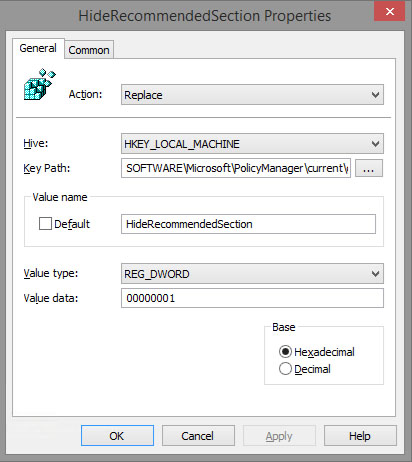How to remove the recommendation section from the Windows 11 start menu appears to be an incredibly common question asked by people using Windows 11 for the first time (or even people who have been using Windows 11 for a few years and dislike the current state of the start menu).
Microsoft seem to really want people to see their recommendations… however all is not lost, their is a registry tweak which can disable the recommended section of the Windows 11 start menu.
At the time of writing this works on the latest Windows 11 24H2, all you need to do is create a few registry keys.
To do that the most simple way is to copy the text below in to Notepad:
Windows Registry Editor Version 5.00
[HKEY_LOCAL_MACHINE\SOFTWARE\Microsoft\PolicyManager\current\device\Start]
"HideRecommendedSection"=dword:00000001
[HKEY_LOCAL_MACHINE\SOFTWARE\Microsoft\PolicyManager\current\device\Education]
"IsEducationEnvironment"=dword:00000001
[HKEY_LOCAL_MACHINE\SOFTWARE\Policies\Microsoft\Windows\Explorer]
"HideRecommendedSection"=dword:00000001Then save the file to somewhere such as your desktop as startmenufix.reg
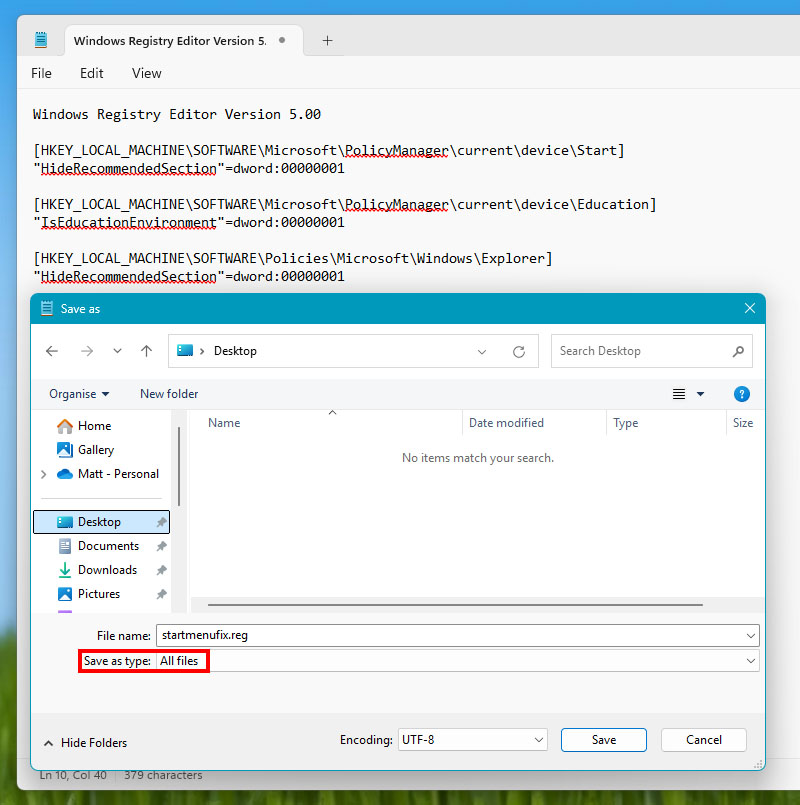
Then simply double click on startmenufix.reg to add the above keys to your registry:
After doing so log off, log back on and the recommended section of the Windows 11 start menu will be gone!
Now why can’t this just be a simple toggle in the settings app?
You can also deploy this registry tweak via group policy, so anyone who logs on to a domain joined machine has this tweak applied by default.
I have a Desktop GPO applying various group policies and registry tweaks to improve the default user experience: